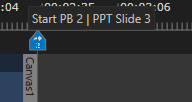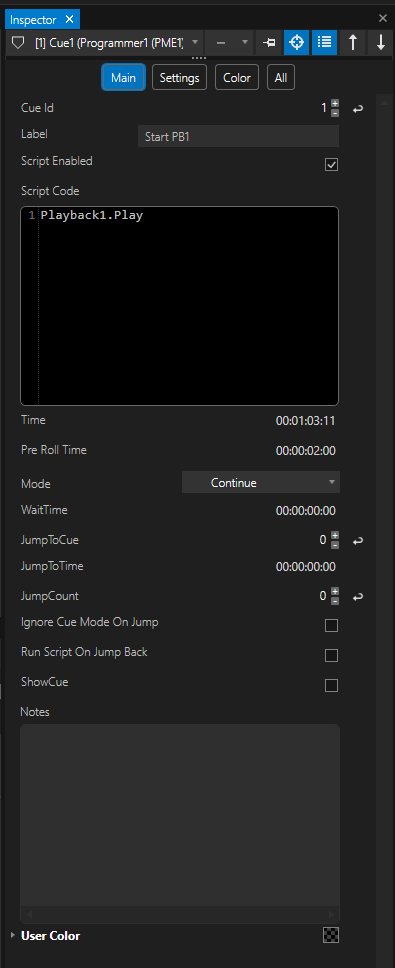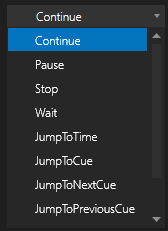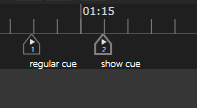•control and program your sequence with the help of cues in the playback editor.
•a cue can be set to different modes of functionality: continue, jump, pause or wait.
•use script commands to program a more complex logic for a cue.
User Interface
•Create a cue at the playheads position with the button  in the playback editor or use "Add" from the Context Menu (open with a right-click in the playback editor).
in the playback editor or use "Add" from the Context Menu (open with a right-click in the playback editor).
•The orange timecode displays the remaining time until the next cue.
•Navigate through cues with the help of the buttons in the top bar of the playback editor.
•Select a cue and set its mode or other settings in the inspector.
Settings
|
Cue ID |
ID of a Cue. |
|
Label |
Label your cue with text. This label also is shown as tooltip in playback editor when run over with your mouse cursor. |
|
Script Enabled |
Default: Enabled |
ScriptCode |
Enter script commands that will be executed when the cue is reached. |
|
Time |
Position of the cue in the timeline. |
|
PreRoll Time |
When in jump mode, you can set the time of pre-load for the next cue. |
|
Sets mode and behavior of a Cue
JumpToTime: Jumps to a defined time when cue is reached by playhead. This time has to be defined in the JumpToTime property. JumpToNextCue: Jumps to next cue in the timeline. JumpToPreviousCue: Jumps to previous cue in the timeline. Playback Once: overrides the current Playback Mode setting it to Once Playback Loop: overrides the current Playback Mode setting it to Loop |
||
WaitTime |
Time that the playback waits when cue mode is set to Wait. |
|
|
|
|
JumpToCue |
Set the cue ID of the target cue - the cue you want to jump to. |
|
JumpToTime |
Defines the jump's target time when cue mode is set to JumpToTime. |
|
JumpCount |
Parameter for modes JumpToCue and JumpToTime. You can set the number of times your jump command needs to be executed. After the number is reached, the playback continues from the cues position and the jump is no longer executed. The default setting is zero and means the jump will proceed indefinitely. |
|
Ignore Cue Mode On Jump |
Resets the cue mode to CONTINUE when jumped to. |
|
Run Script On Jump Back |
Executes the cue's script after completing a jump to a previous point in the timeline. |
|
|
ShowCue |
When enabled, this setting turns the regular cue into a show cue. Show cues work just like regular cues but have additional function of marking distinctive points in your show with increased visibility for a non operating party such as customers, directors, producers, et al.
|
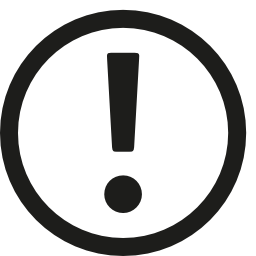 Changing the sequence's FPS may shift pre-existing cues!
Changing the sequence's FPS may shift pre-existing cues!
All Cues that exist before changing the frame rate of a sequence will be shifted to the next frame according to the new grid.
Depending on your changes, this recalculation may cause a minimal shift in cues - please inspect all your cue times after changing the frame rate.