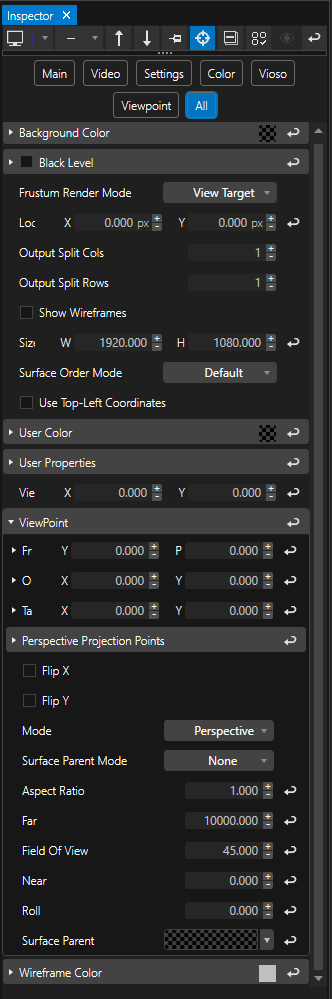•Outputs are usually connected to a Surface. Without an assigned Surface, there will be no signal routed to your output.
•Outputs can be previewed in System view of the Render Editor.
•System Output Setup window configures your outputs - additional output settings can be adjusted in the Inspector.
Output and Surface
•Surfaces connect canvas and output.
•assign a minimum of 1 Surface to an output.
•Read more about the basics behind
•How to assign a surface to your output.
System Output Setup
Preview Outputs in Render Editor
Got to System view in the Render Editor
•Preview all Outputs of a System
•Edit or warp a specific output and the assigned Surfaces
All Output View
All Outputs previews the rendered results for all outputs of your system. However, you cannot edit in this view.
Switch to a specific output for editing (see below).
You can also switch to other systems of your project. if working in a session in order to preview their respective outputs.
Output View
Choose a specific Output - for instance Output1 - of your System.
Access all Surfaces assigned to this output from here for editing, warping, modifying geometry.
Settings
Basic Settings:
•Position ( of the Output)
•Size (of the Output)
•Show Wireframes
•Opacity
When you did a System Output Setup, you usually don't have to change output settings.
Complex setups might need advanced output settings:
•Transform Output,
•Change Viewpoint of the Output