•System Output Setup is the editor where you manage the outputs of a system.
•"UI on Primary" is a quick setting for a mixed usage of UI and fullscreen on the same system.
•Reset Outputs will reset all output settings of a system back to current Windows 10 desktop settings.
User Interface
Select System |
default: local system |
|
Desktop Size of a System |
Shows the total Windows 10 desktop size of your system. |
|
Add or Delete Output |
Adds a new output or deletes a selected output. |
|
Reset Outputs |
Resets outputs of a system. VERTEX takes over the desktop settings from Windows 10 again. |
|
UI on Primary |
Sets VERTEX User Interface on Screen that is defined as primary Screen in Windows 10 Desktop Setup. |
|
Select an output with your mouse - properties are shown in the inspector |
||
Size |
pixel size of the output |
|
Location |
location of the output into the Windows 10 desktop window |
|
Context Menu
Right-click on an output to open the context menu.
Here you will find some quick actions to create and assign one or multiple surfaces, i.e. a quad-split for a 4 output-vertical NVidia MOSAIC or AMD Eyefinity Setup.
Windows 10 Desktop Settings
VERTEX appropriates the following properties from the Windows 10 desktop settings:
•the number of connected screens,
•total Windows 10 desktop size,
•the primary screen and output arrangement.
Check these settings first. The screen's number in VERTEX can differ from Microsoft Windows depending on your setup and assignment.
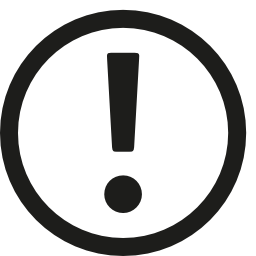 DPI scaling has to be set to 100%
DPI scaling has to be set to 100%
Please double check the scaling for your screens in Windows 10 desktop setup.
We strictly recommend a 100% scaling for each of your screens. Especially for high resolution screens Windows 10 automatically sets the scaling to 125%, 150% or even higher. This can cause side-effects with calculation in the render editors. To avoid trouble, use the advanced scaling settings of Windows 10.


