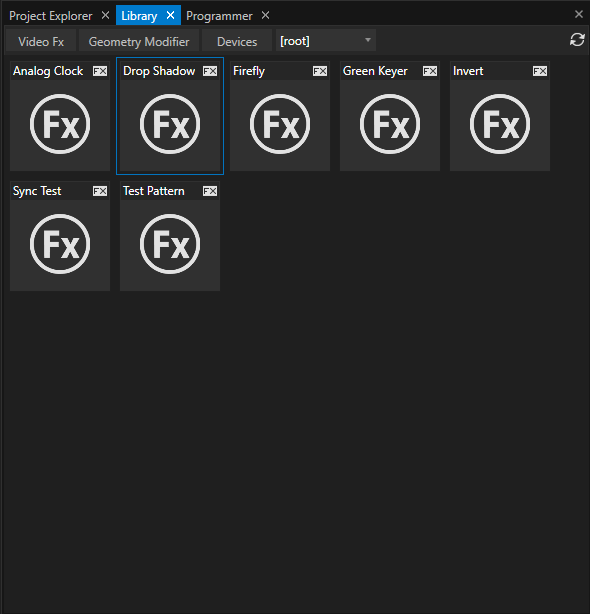•The Library Editor gives you access to Video FX, Geometry Modifiers and Devices
•The Library types are sorted by tabs
•Depending on the Library elements type , different user actions are possible.
Geometry Modifier
•could be assigned to Clip Containers or Surfaces
Add Geometry Modifiers to an object :
•drag it on a selected surfaces or Content directly into the Render Editor
•drag it in the Playback Editor on a Clip Container
Devices
•could be added as project elements to the project
Add Devices to the project:
•with help of the context menu ( right-click with your mouse on the device)
•by drag the device from the Library into another project Explorer window
•by drag the device from the Library as Clip Container to the Playback Editor
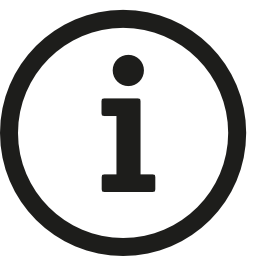 Directory and Folder for Devices
Directory and Folder for Devices
You are able to write your own device templates and add them to the VERTEX library.
You have to save your custom devices with the file extension .vxdi
Devices that come with VERTEX are encrypted in .vxdx format
Directory and Folder:
C:\Users\Public\Documents\ioversal\Vertex\[Vertex Assembly Version]\Devices
You are allowed to create own subfolders or copy your device into an already existing subfolder
Video FX
•Need a video texture as base - could be added to a clip container with a texture (3d, video, still, text)
Add Video FX
•drag the FX Shader from Library Editor to a Clip Container in the Playback Editor