•With the Composite Node feature of VERTEX you can combine an arrangement of Nodes to only one single Node.
•You can then work with this sub-composition as just one Node.
•You are able to decompose a Composite-Node again.
Create a Composite Node
•Hold your left mouse button and draw with your mouse a selection around the nodes you want the Composite to contain
•Release the mouse button: the selected nodes now are outlined in blue
or
•Hold the CTRL- Key, select single Nodes to a multi-selection
•Right-Click with your mouse inside the Node System Editor
•The context menu opens
•Select "Create Composite Node" there
•A new Composite Node is created. The input and output Parameters of this Composite are automatically created out of the Node selection
•You can display the Composite and all of it child Nodes over the Node System selection dropdown of the Node System Editor
•You also are able to access the Composite and its child Nodes over the Project Explorer. If you want to use the Composite Node twice, just drag it from Project Explorer to a Node System Editor
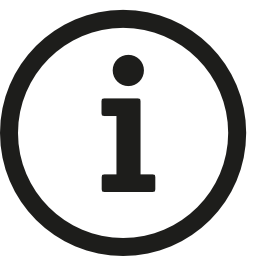 No Undo for Composites
No Undo for Composites
There is no Undo possible (with e.g. CTRL+Z) for Composite. If created accidentally a wrong Composite, you are able to decompose it
(see below)
Decompose
•Select the Composite Node into Node System Editor
•Right-Click on it to open the Context Menu
•Select "Decompose"
•Confirm with OK
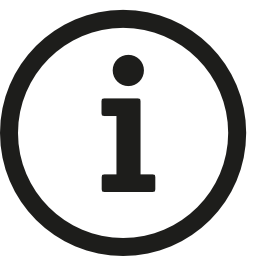 Composites live on
Composites live on
If you do a decompose of one of your Composites this only will be done into your current Node System.
The Composite still exists into Project Explorer until you will delete it there. As long as it is alive, it can also be selected via the dropdown list in the Node System Explorer.



