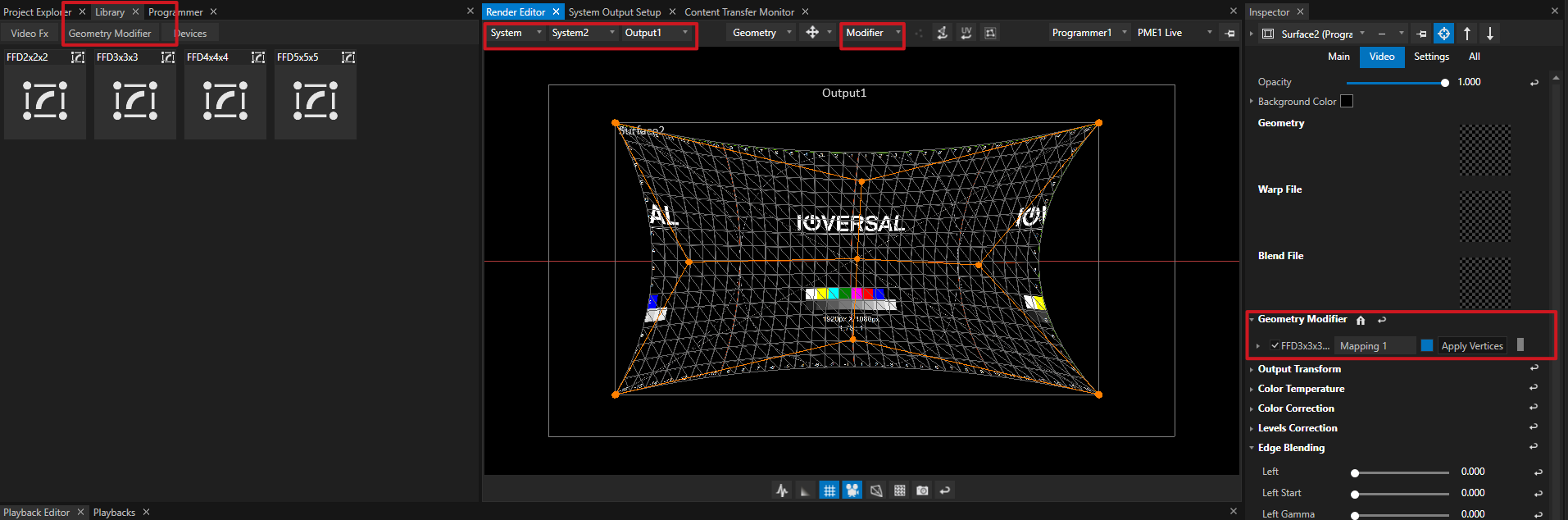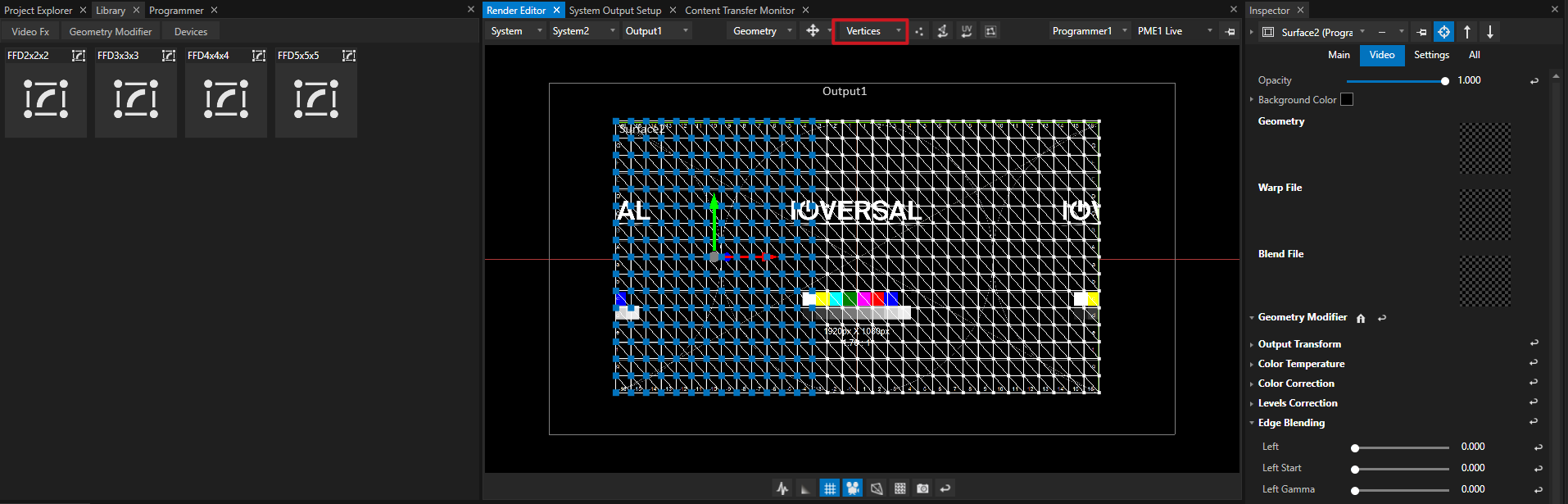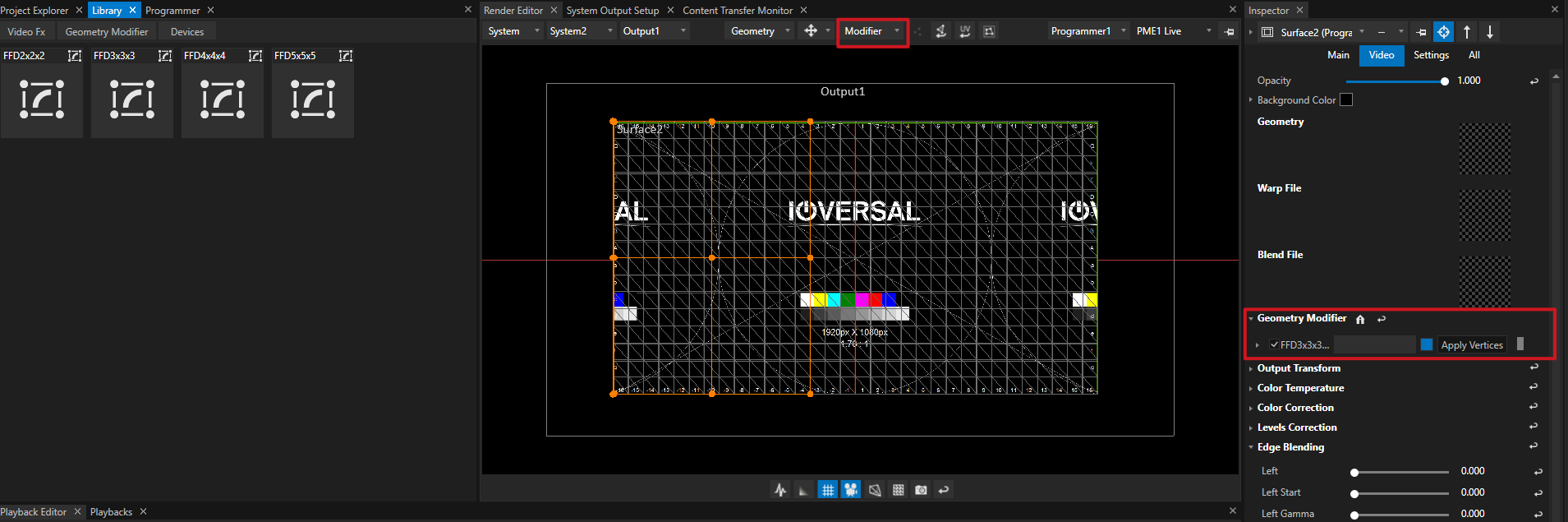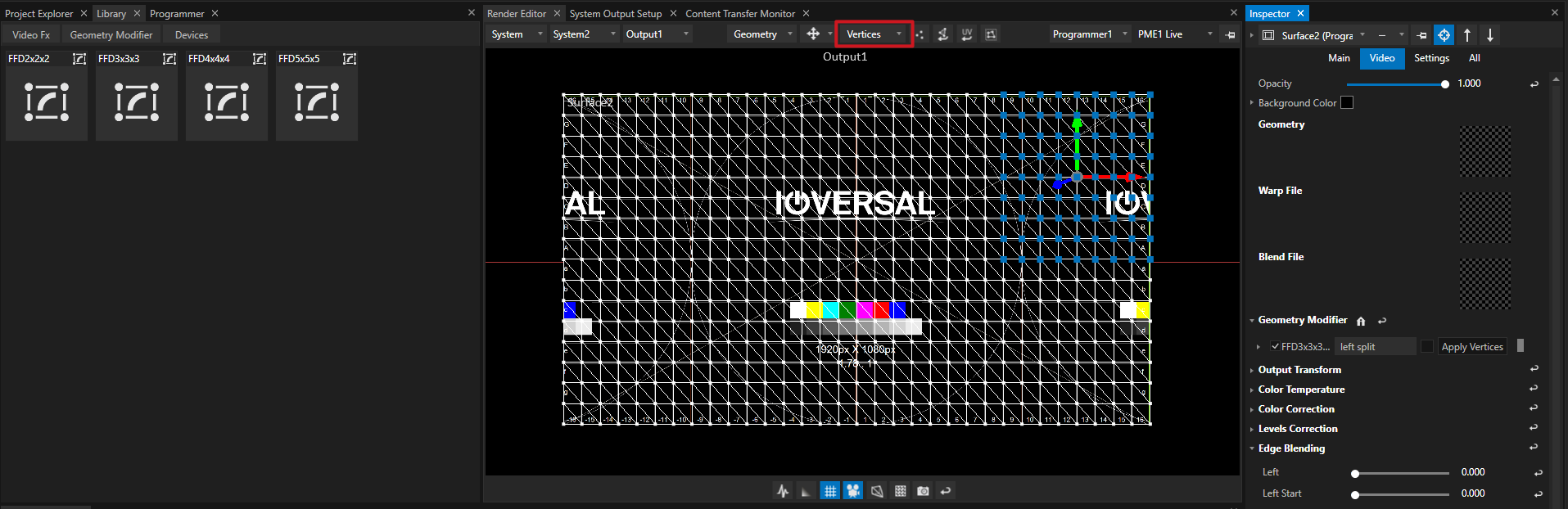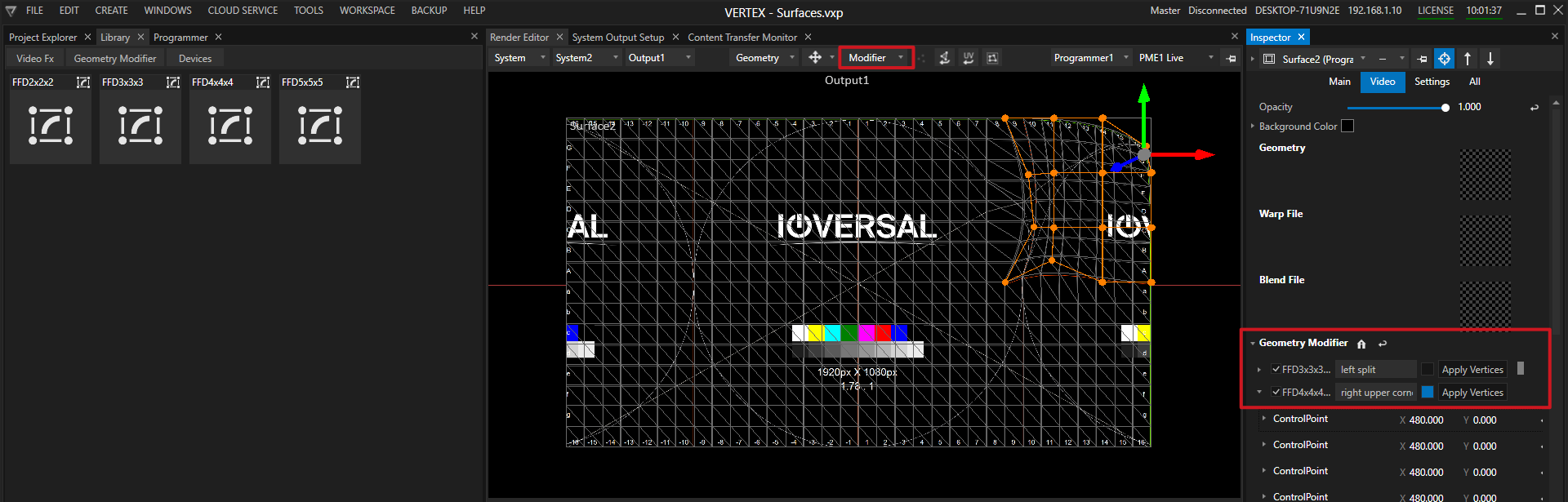•Warping for an Output is done via the Inspector of a Surface
•Open the Render Editor, switch to System View and select an Output to edit.
•Combine different Freeform Deformers on a Surface or even modify single vertices.
Workflow
•Open Library, select Geometry Modifier
•Go to Render Editor, Switch to System View, Select your System and an Output
•Select a Surface that is assigned to your Output
•Drag a FFD from Library to a Surface
or
•select single Vertices of your Surface
•Drag an FFD to this Vertex
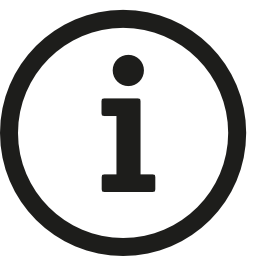 Warpings also could be done in the same way for a Clip Container.
Warpings also could be done in the same way for a Clip Container.
In this case the Warping is only valid for one single Clip Container and not related to the whole Output
Select Vertices and add FFDs
VERTEX gives you the option to add several FFDs on different parts of your Surface to make a more detailed warping.
Please follow the steps below:
Select single Vertices
Switch Selection Mode of Render Editor to "Vertices"
Drag an FFD from Library to these Vertices
or use Apply Vertices Button in Inspector to apply the selected Vertices to an already existing FFD
Do another selection of Vertices
Switch Selection Mode of Render Editor to "Vertices" before
Drag an FFD from Library to this Vertices
or use Apply Vertices Button into Inspector to apply the selected Vertices to an already existing FFD
Select an FFD to show into Render Editor
When working with multiple FFDs on a Surface, you are able to select one of your FFDs with the blue Button ( next the each FFD)
into the Geometry Modifier Section of the Inspector
Shortcuts for Render Editor
•Use arrow keys to jump to next FFD Control Point
•Hold Shift and use arrow keys to change Control Point position
•Hold CTRL and use arrow keys to jump into the middle of 2 control points and select them both to modify
VIOSO AutoCal
With VIOSO Autocal, Warping could be done camera-based.
Every Surface also has property fields where you can add VIOSO Blend and Warp Files
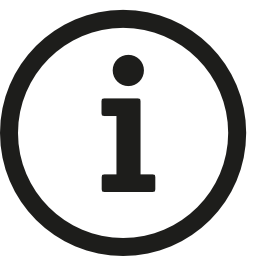 ioversal still works on the integration of VIOSOs Autocal Tool into VERTEX
ioversal still works on the integration of VIOSOs Autocal Tool into VERTEX
The VIOSO feature set will be available soon.
Warp and Blend files could not be processed with the current VERTEX release version
Contact us for further questions on this: vertex.support@rossvideo.com