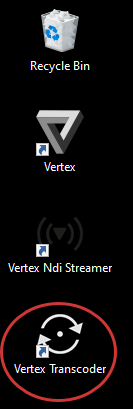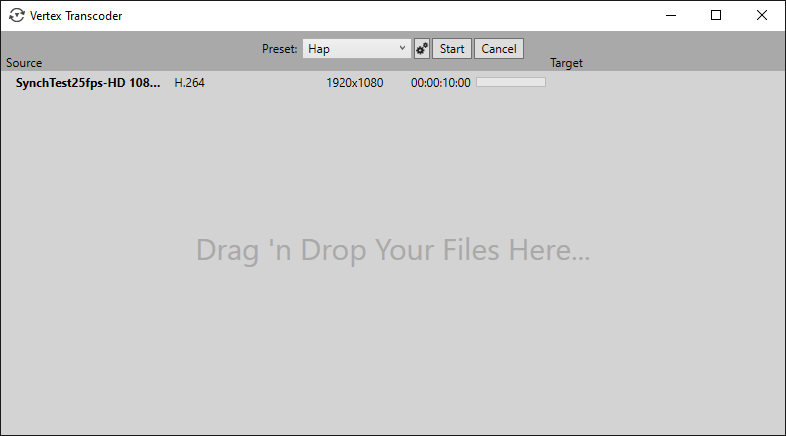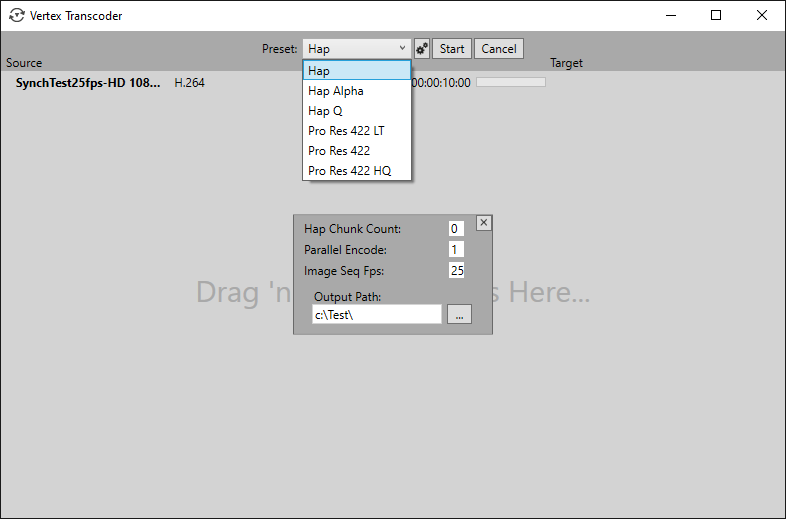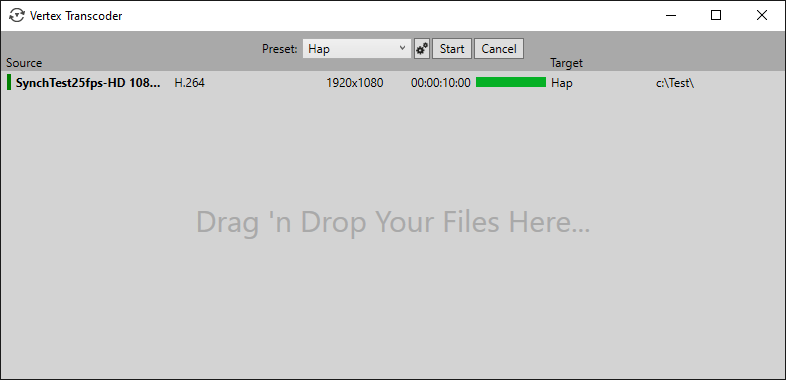•VERTEX comes with a separate application for video transcoding. Here's why: •While similar to transcoding from within VERTEX, the separate app offers some more options. •Also, at times when VERTEX itself is using most systems resources for complex tasks, it can be beneficial to outsource transcoding large chunks of video to another app or system. •Transcoder is located in VERTEX program folder. The installer creates a shortcut of the Transcoder app and places it in the desktop folder. • transcode to various HAP and Pro Res codecs (HAP, HAP Q, HAP Alpha, Pro Res 422 including LT & HQ) |
Ease Of Use
Open VERTEX Transcoder from your desktop. And just drag and drop video files into VERTEX Transcoder, choose the transcoding preset from the drop-down menu and click START.
A click on the gear icon on the top bar reveals additional settings:
•Hap Chunk Count: When chopping each frame of the movie into separate chunks, please keep in mind that the number of chunks should not exceed the number of the rendering system's processor cores.
•Parallel Encode: less parallel threads lead to lesser latency, but performance will suffer slightly and vice versa.
•Image Seq Fps: set the frames per second when transcoding an image sequence
•Output Path: choose the target directory
A green progressive status bar accompanies the transcoding process: