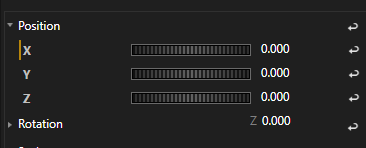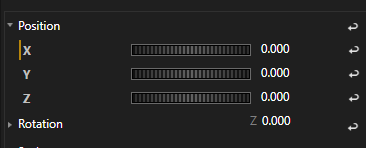•Triggering in VERTEX is an simple way to run Script Commands based on a Condition
•The Trigger Editor follows a easy table scheme: Define 1 Data Source, enter a Condition and a Script Command that should be executed when the Condition is reached
•Sources are assigned by drag and drop them from Inspector.
User Interface
Name |
Enter a custom Name for your Trigger |
|
Source |
Add a Source by drag a Property Name from Inspector to the Source field of the Trigger Editor. |
|
Condition |
Enter a mathematical Condition . |
|
Script |
Enter a VERTEX Script Command that should be executed when the Condition is reached |
|
Activate or Mute |
Switch Trigger on or mute Trigger |
|
Delete |
Click to delete a Trigger |
Create a Trigger
1.Open the Trigger Editor from Main Menu (Main Menu -> Windows)
2.Click on the "+ "Symbol to create a new Trigger
3.Select the Item that includes your Source Property into Inspector
4.Move with your Mouse to the Property Name into Inspector
5.When there is a yellow mark next to the Properties Name, drag with your Mouse the Property Name to the Source field into Trigger Editor
6.Enter an Condition - e.g Source > 1000
7.Enter a Script Command that should be executed when the Condition is reached
e.g. Playback1.Play