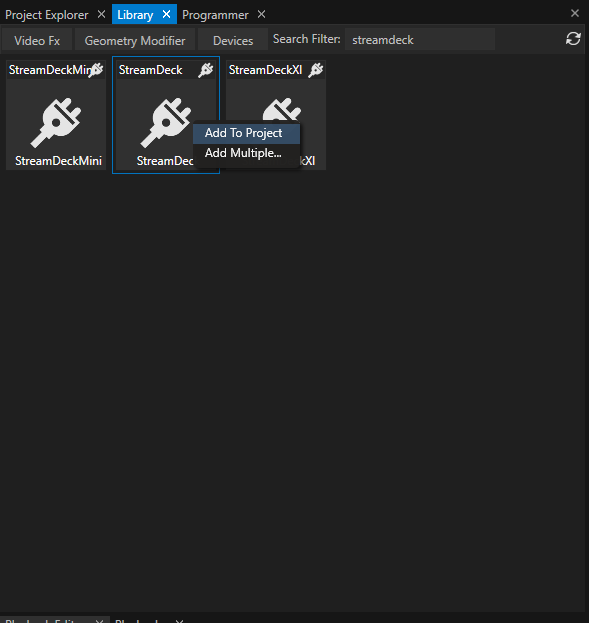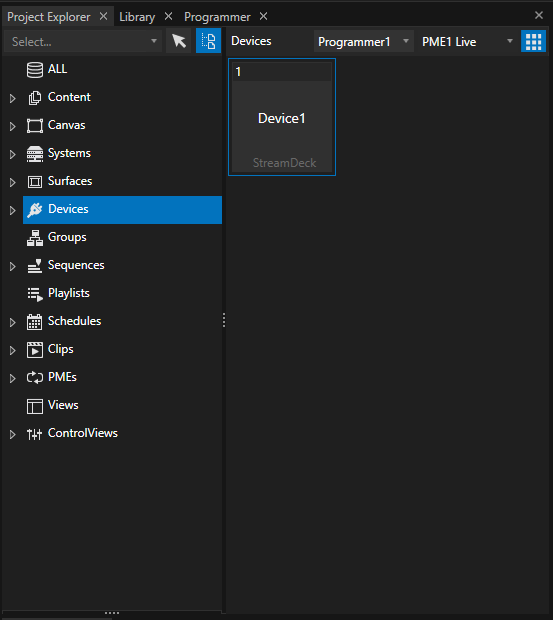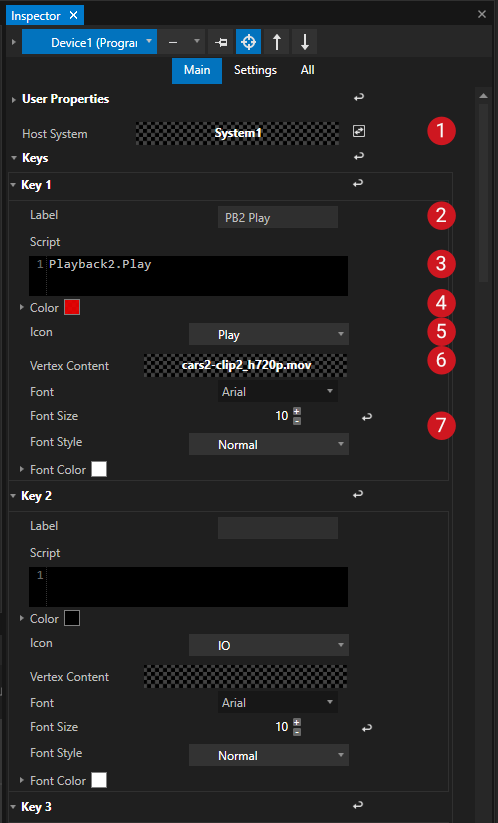•VERTEX is shipped with device Library elements for the Elagato Stream Deck, Stream Deck XL and Stream Deck mini
•No Driver installation is required, just plug in the Stream Deck and start VERTEX
•Settings for all Buttons are done in VERTEX - Script Commands are used to trigger actions
How to add a Stream Deck
1.Connect the Stream Deck to your PC#
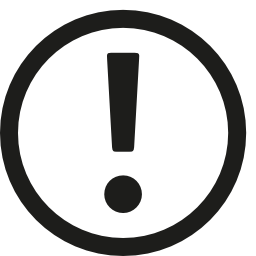 Close Elgato "Stream Deck for Windows"Application and all other Applications that access your Stream Deck
Close Elgato "Stream Deck for Windows"Application and all other Applications that access your Stream Deck
VERTEX directly accesses and talks to your Stream Deck device. Avoid side effects from other applications - like overwritten button designs - by closing all other applications before.!
Especially the "Stream Deck for Windows" application from Elgato influences a Stream Deck that is used within VERTEX. Please also terminate this application before you start with your VERTEX project.
2.Start VERTEX
3.Open Library Editor and search for the Stream Deck Device
4.Right-click with you mouse on the Device and add it to your Project
5.Select the device in the Project Explorer
6.Go to the Inspector and set the values for each button
Your Stream Deck device and all settings ar stored into your VERTEX project file. When you load the Project, just connect the Stream Deck to your PC and go ahead with your work.
Settings
Host System |
Defines the host System into your Project where your Stream Deck physically is connected to. |
|
Label |
Set a Label that is displayed as text for your Stream Deck button. |
|
Script |
Enter Script Commands that should be executed when the Stream Deck Button is pressed |
|
Color |
Sets a background color for the Stream Deck button. |
|
Icon |
Choose an icon for your button. VERTEX comes up with predefined Icons for the most common use cases |
|
Vertex Content |
Show a thumbnail from a content asset of your project as background of the button. |
|
Font Settings |
Font settings for the button Label |
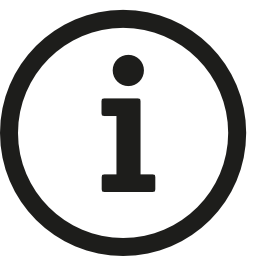 Button Count
Button Count
The Stream Deck buttons are counted in rows, starting from top left
Further Settings
•Select the "Settings"-Tab of the Inspector to set the global brightness of the Stream Deck or to check if the Stream Deck is connected to your PC.