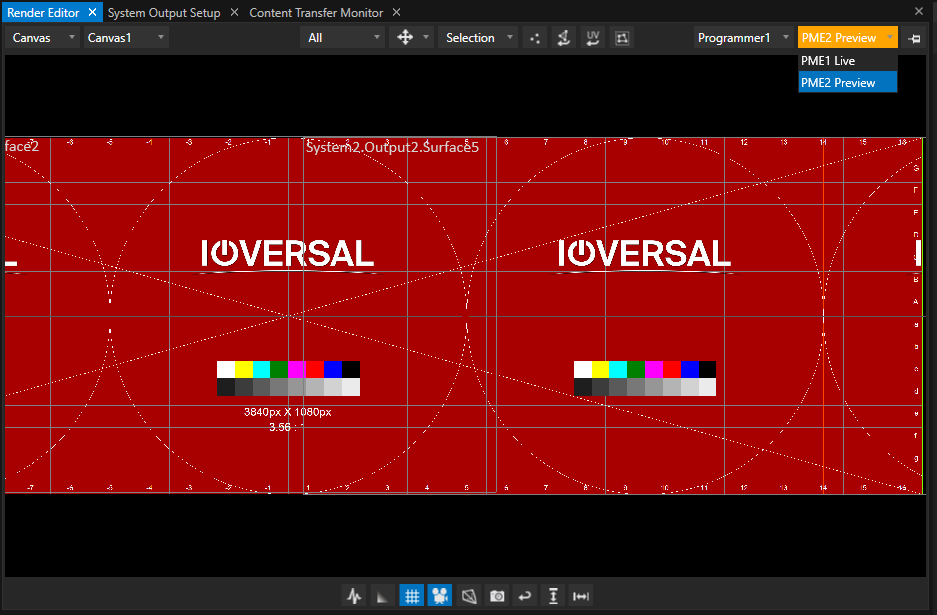•The concept of Playback Mixing Engines (PME)allows you to work with an infinite amount of previews
•Work live and in previews simultaneously and fade your previews to live at any time.
•Into the VERTEX Editors you are able to switch between the PMEs. Or just open multiple editors of the same type to work on live and preview in parallel
Playback Mixing Engines (PME)
PMEs are the lowest level in VERTEX that host all Playbacks and are responsible for a Live or a Preview Mix
Read more about PMEs and their Settings here
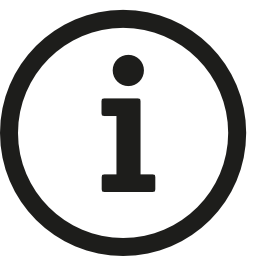 The number of previews depends on your hardware resource. each render editor and PME takes hardware resources because a new render path is opened.
The number of previews depends on your hardware resource. each render editor and PME takes hardware resources because a new render path is opened.
Total number of PMEs that could be rendered in parallel depends on your hardware setup. It is not limited by VERTEX but by your hardware..
Switch between PMEs from Live to Preview
In most of the VERTEX editors you find a dropdown on top left with which you switch between Playback Mixing Engines
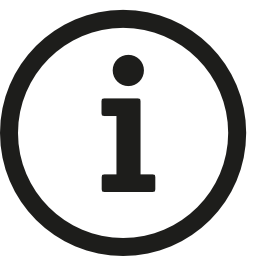 Preview PMEs are marked in yellow to give you visual feedback that you are working not in live but in preview.
Preview PMEs are marked in yellow to give you visual feedback that you are working not in live but in preview.
Work live and in preview simultaneously
Using the modular window concept of VERTEX you can build your own workspaces and save it as view.
These workspaces can show live and preview simultaneously.
You are able to work in preview as well as live - e.g. if you want to make changes during a rehearsal while live is playing.
Fade Preview to Live
The mix level of a PME the defines whether your content is played live or in preview.
Read more about the Mixlevel and its settings