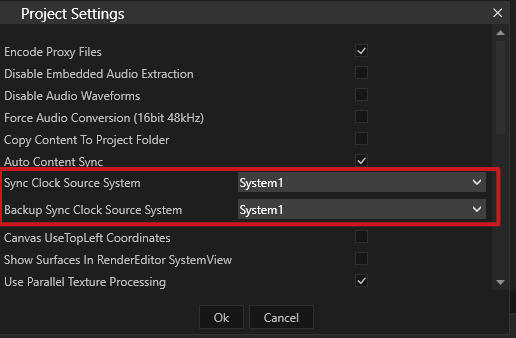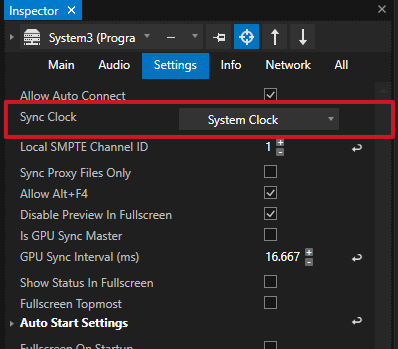•The VERTEX Playback Sync ensures that all Systems into a Project are clocked and play out Content in sync.
•The Sync Clock Source System generates the Sync Clock for all other Systems into a Project an can be freely defined.
•For backup scenarios there is an option to define a Backup Sync Clock Source System
Sync Clock
The Playback-Sync generates a Sync Clock that is shared over Network to all other Systems hat are part of the Project.
This Sync Clock ensures that all Playbacks over all Systems are accurately in sync
The Sync Clock controls all Timecode and the Playheads positions.
When working in Session Mode a status bar shows you if the system receives the playback sync and is connected to it.

Green: Playback-Sync is received - System is synced
Red: System is not receiving the Sync Clock from Playback-Sync
Sync-Clock Source System
For a simultaneous Playback into a mesh of VERTEX Systems one of this Systems has to be responsible for generating a Sync Clock-
This System is called the the Sync Clock Source System and generates a System Clock which clocks all other Systems into your Project.
By default the Master is set as Sync Clock Source System. You are allowed to change the Sync Clock Source System to any other System of your Project.
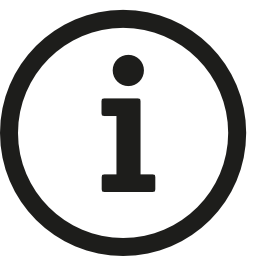 Sync clock and Master role
Sync clock and Master role
VERTEX offers great flexibility due to the mesh network structure. this is also reflected in the sync clock: the main clock is not bound to the master. The master can be the system that specifies the clock, but it does not have to be. The clock generator is not bound to the master and can also be taken over by any other session member. In this case, the Session Member is the Sync Clock Master.
Example
A Project with 1 Master and 2 Session Members,
The ASIO Interface for Audio Playout is connected to System 2 (a Session Member)
The Sync-Clock for all Playbacks should be locked to the ASIO Clock.
In this Case System 2 should be the Sync-Clock-Source-System for your Project.
Set Sync Clock Source System
The Sync Clock Source System is globally defined in the Projects Settings.
Sync Clock Settings
For every System into your project there is a Sync Clock Setting.
By default this setting is set to System Clock.
If there are problems with your Sync clock and simultaneous playback, please check the Sync Clock settings for all Systems
Example
Let's continue with the Example from the previous Topic:
A Project with 1 Master and 2 Session Members,
The ASIO Interface for Audio Playout is connected to System 2 (a Session Member)
The Sync-Clock for all Playbacks should be locked to the ASIO Clock.
In this Case System 2 should be the Sync-Clock-Source-System for your Project.
The Sync Clock Settings in this case are:
Master: System Clock - should get the System Clock from Sync Clock Source System
System 2: ASIO Audio- System 2 is the Sync Clock Source System and should generate the System Clock from ASIO Clock
System 3: System Clock: should get the System Clock from Sync Clock Source System