•Grouping is a good way to effortless manage a bunch of devices.
•Control a large number of devices with the help of groups.
•With shared device groups you are able to control all devices of a group from only one clip container in your sequence.
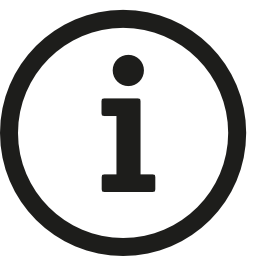 In the current assembly version of VERTEX the group functionality is supported for devices only.
In the current assembly version of VERTEX the group functionality is supported for devices only.
More will come with future releases.
Create a group and assign Devices
1.navigate to the group section in the project explorer
2.right-click with your mouse on Groups to open the context menu
3.select Create Group
4.a new group is created
5.rename this new group ( with help of the context menu or by pressing the shortcut "f2")
6.go to the device section of the project explorer
7.select all devices that should be into this group
8.drag them with your mouse to the group
or
1.go to the device section of the project explorer
2.select all devices that should be part of a new goup
3.open the context menu with a right click
4.select Create Group
5.a new group is created - all selected devices are part of this new group
Group of Clip Containers out of Playback Editor
•Select ClipContainers in the Playback Editor
•RightClick an open Context Menu
•Select "Create Group"
•A new group is created in the Project Explorer - Group Section
•All selected Clip Containers are member of this Group
•The Clip Containers are not linked to each other!
Shared Device Group
•Shared Device Groups allow you to control all items of a group from a single device
•Shared Device Groups can be can be assigned for each clip container of a device
•Shared Device Groups are assigned in the inspector for a device clip container
Set up a Shared Device Group
1.create a clip container for one of your devices: drag the device into the playback editor
2.select this clip container and
3.access its settings in the inspector
4.use your mouse to drag a group from the project explorer into the shared device group property field in the inspector
5.now all settings for this device clip container are shared with all other devices of the group
6.when adding new devices to your group, all settings are also shared with this new devices


