•As an USB-DMX Interface, the ioversal DMX IO can operate either as DMX-Input or as DMX-Output
•No special Windows hardware driver is required - just plug in the ioversal DMX IO into the USB-interface of your PC
•Multiple interfaces could operate independently on one PC or in a Vertex network

Set-up and Configuration
1.Plug a ioversal DMX IO into a USB-interface of your PC (both USB 2 or USB 3 are supported)
2.You don't need to install any specific driver, Windows detects the USB device and uses a standard USB driver for generic devices
3.The Status-LED of the ioversal DMX IO should glow
4.Start Vertex and create a new project or open your recent project file
5.Go to the "Windows"- tab in the top main menu
6.Open "DMX IO Configuration" there
Serial Number |
Unique Serial Number of the detected ioversal DMX IO Device |
|
Mode |
Mode Selection - Select between DMX In or OUT - this Mode is saved into the attached ioversal DMX IO. The Interface will remember this setting System independently when it is plugged in again - |
|
Universe |
Universe Settings For Mode = In: Select the VERTEX internal Universe, the incoming DMX Signal is routed to. |
|
Identify |
Highlight- Button for Identification: When pushing the Highlight-Button, the LED of the corresponding ioversal DMX IO- Interface will blink. |
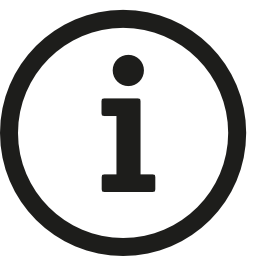 Universe Number and Mode are internally stored in the interface
Universe Number and Mode are internally stored in the interface
You can Plug on and Off the ioversal DMX IO and they will work again in the same Mode and grabbing/sending out the same VERTEX Universe Number. Once configured, you are able to plug in the Interface on any System of your project and it will remember on your settings.
