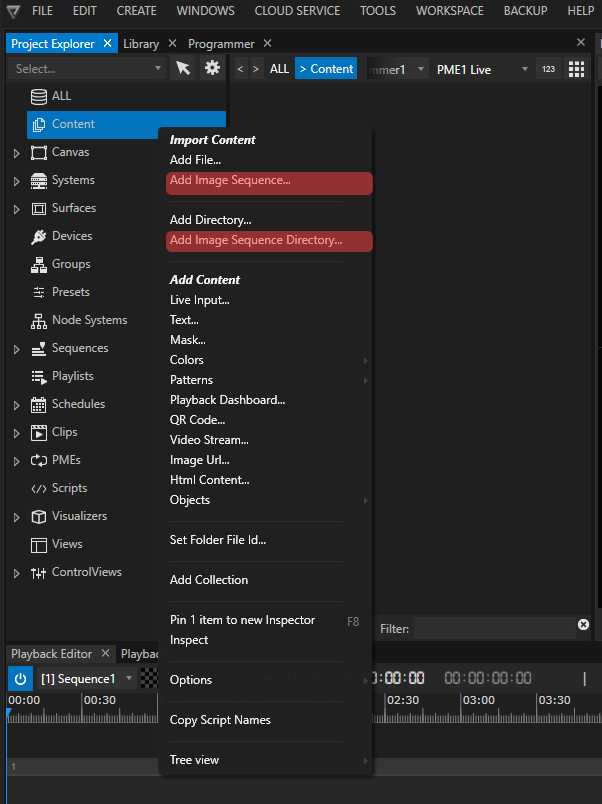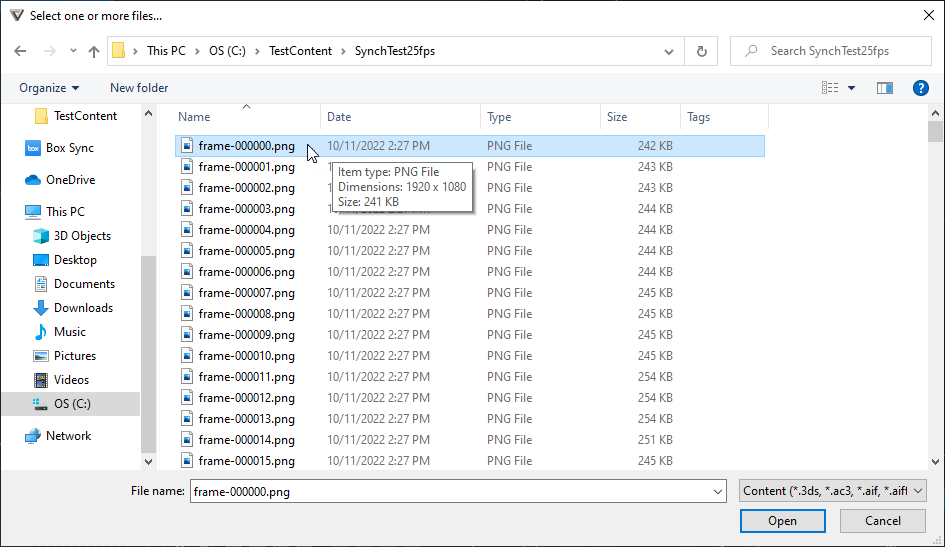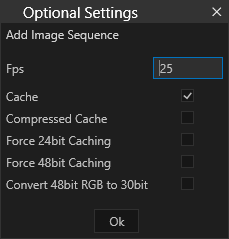•VERTEX converts image sequences optionally in a proprietary ioversal file format to ensure performance stability during playback.
•Of course you are also able to use the original files as source format.
•The playback performance depends very much on the chosen file format and especially your hardware.
•There is an option to import image sequences as whole directories with subfolders.
•TIFF is natively supported in RGB 8/16 bit RGBA 8/16 bit.
Supported Formats
The following formats work with VERTEX.
Their playback performance varies, especially when working with compressed formats.
BMP, TIFF, TGA, JPEG, PNG, DPX, GIF
We strictly recommend to test format and playback performance with the VERTEX trial version beforehand.
16 Bit Playback works with TIFF images.
Also DPX supports 16 Bit, but is not yet tested in all cases.
Import and Playback
Import
You can import either an image sequence or a whole directory structure of image sequences into VERTEX:
Go to Project Explorer > Content > right-click context menu or Main Menu > File > Add Image Sequence (or Image Sequence Directory).
After giving the import command, select the first file of your image sequence:
Because importing image sequences is different from any other media type, you will be presented special options after the initial import command:
Fps:
Sets the frame rate for your image sequence. When proxy file encoding is enabled, this frame rate is used to encode the image sequence to proxy file videos.
The frame rate is used for your content asset in the project explorer. Go to the inspector to change the settings.
Cache:
Enable for VERTEX to convert the imported image sequence into a proprietary .iovi format and store it in your project folder.
Advantage: optimized file processing, optimized data handling, optimized algorithm - ensuring the best playback performance
Disadvantage: the conversion of tga, and dpx files costs time and processing power.
Disable if you want to import the original file format.
Depending on the file format, playback performance can vary.
The system where the import was done uses the original files are for playback.
In a multi-client session the files are being copied by default to all session members' project folders (content sync).
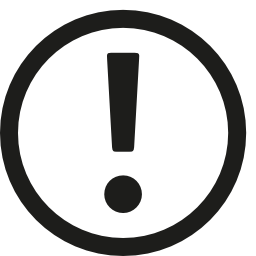
Please keep in mind that your project folder has to be located on a very fast drive with enough disk space.
Double check this also for all other VERTEX systems when working in a multi-client session.
Importing an image sequence directory can fill up your drive quickly with all the data created and copied into your project folder(s).
Compressed Cache
Default Setting: Disabled.
If enabled, Data into our Cache format (.iovi) will be compressed - (only binary data from the whole file - no effects on image quality
Advantage: Each file of the image sequence will be about 20% smaller. The amount of data that has to be read from the hard drive becomes smaller.
However, data compression has to reverted by the CPU - leading to a higher CPU load during playback.
Recommended when playing big or multiple image sequences on a system with high power CPU.
Recommendation for the best work routine: have your content creators export and deliver your content in a lossless PNG file format.
Force 24 Bit Caching
Default Setting: Disabled
Enable for our proprietary cached format - all data is converted to 24 Bit (R G and B @ 8Bit)
Force 48 Bit Caching
Default Setting: Disabled
Enable for our proprietary format - all data is converted to 48 Bit (R G and B @ 16Bit)
Convert 48 Bit RGB to 30 Bit
Default Setting: Disabled
Enable for our proprietary cached format - all data is converted to 30 Bit (R G and B @ 10Bit)