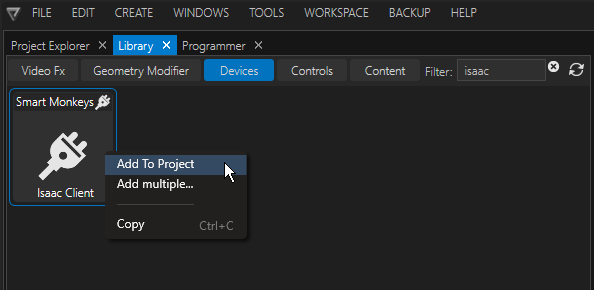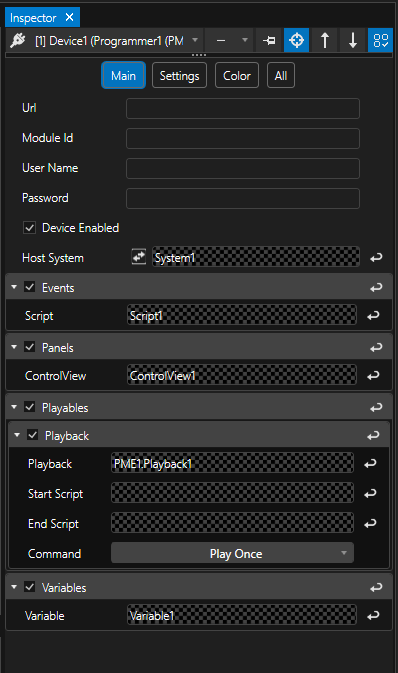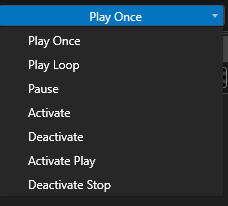•VERTEX can be integrated into Smart Monkeys' AV systems monitoring and content management platform ISAAC.
•Communication is being exchanged through the ISAAC device found in the library.
•Monitor and manage VERTEX Scripts, Control Views, Playbacks and Variables.
Setup & Workflow
1) Go to Library > Devices and enter ISAAC into the search filter to locate the ISAAC device and add it to your project from the context menu (right-klick):
2) Once the device has been added, its properties can be accessed in the Inspector:
URL |
Enter the specific URL that is unique to your ISAAC workspace / system. |
|
Module ID |
VERTEX needs to be added as a module in your ISAAC workspace. Enter the unique string used to identify the connected VERTEX module. |
|
User Name & Password |
enter Username and Password associated with your ISAAC account / system |
|
Device Enabled |
Check this box to enable / disable the device. |
|
Host System |
Select your VERTEX system connected to the ISAAC device and press the connect button. |
|
Events in ISAAC = Scripts in VERTEX |
Add Events via the context menu via right-klick on parent directory Events. Add Scripts by either drag & drop or select from context menu of the source property field. |
|
Panels in ISAAC = ControlViews in VERTEX |
Add Panels via the context menu via right-klick on parent directory Panels. Add ControlViews by either drag & drop or select from context menu of the source property field. VERTEX's Control Views must be WebView-enabled in order to being processed by ISAAC. |
|
Playables in ISAAC = Playbacks in VERTEX |
Add Playables via the context menu via right-klick on parent directory Playables. Add Playbacks by either drag & drop from PME tree / Playbacks window or select from context menu of the source property field. Specify optional scripts at the instance of the Playback (Start Script / End Script). Specify one of the following Commands associated with the Playback (default: Play Once): |
|
Variable in ISAAC = Variable in VERTEX |
Add Variables via the context menu via right-klick on parent directory Playables. Add Variables by either drag & drop or select from context menu of the source property field. |
Context Menu for ISAAC Data Management
Data exchanged between VERTEX and ISAAC can be managed from within VERTEX via the following context menu commands:
•Refresh Isaac Server Data - forces a refresh of all data for the particular parent property category.
•Remove All ISAAC Events/ Panels/ Playables/ Variables from Server - removes all entries of the particular parent property category.
•Update on ISAAC Server - updates single entries in case of property changes while ISAAC server is offline.